Installing WordPress on a web hosting server is the first step in launching a live website. Whether you are a beginner or an experienced user, understanding the installation process can help you set up your website smoothly. Most hosting providers offer user-friendly control panels like cPanel and DirectAdmin, making the installation process straightforward. In this guide, we will walk you through both methods step by step.
Why Choose WordPress?
WordPress is the most popular Content Management System (CMS) in the world, powering over 40% of websites globally. Here’s why it’s a great choice for web hosting:
- User-Friendly: No coding knowledge is required to build and manage a website.
- Customizable: Thousands of themes and plugins allow complete website customization.
- SEO-Friendly: Optimized for search engines, helping websites rank better.
- Secure and Scalable: Regular updates and security features make WordPress a reliable choice.
- Community Support: A large global community offers extensive resources and assistance.
Prerequisites Before Installing WordPress
Before you begin, ensure you have the following:
- A domain name (e.g., yourwebsite.com)
- A web hosting plan that supports WordPress
- Access to cPanel or DirectAdmin
- SSL Certificate (optional but recommended)
Method 1: Installing WordPress Using cPanel
cPanel is the most commonly used control panel among hosting providers. It offers a simple, one-click WordPress installation feature through Softaculous or similar tools.
Step 1: Log in to Your cPanel Account
- Visit your hosting provider’s cPanel login page (usually
yourdomain.com/cpanel). - Enter your username and password provided by your hosting provider.
Step 2: Locate the Softaculous Installer
- Scroll down to the Software section in cPanel.
- Click on Softaculous Apps Installer or look for the WordPress Installer option.
Step 3: Start the WordPress Installation
- Click Install Now under WordPress.
- Choose the domain where you want to install WordPress.
- In the Site Settings, enter your Site Name and Site Description.
- Set up your Admin Username, Password, and Email Address (use a secure password!).
- Choose your preferred language and select any optional plugins or themes.
- Click Install and wait for the process to complete.
Step 4: Access Your WordPress Dashboard
- Once the installation is complete, Softaculous will provide you with your WordPress admin login link.
- Visit
yourdomain.com/wp-admin. - Log in using the credentials you set up earlier.
Congratulations! You have successfully installed WordPress using cPanel.
Method 2: Installing WordPress Using DirectAdmin
DirectAdmin is another popular control panel used by hosting providers. The installation process is similar to cPanel but with a slightly different interface.
Step 1: Log in to DirectAdmin
- Go to your hosting provider’s DirectAdmin login page.
- Enter your username and password provided by your hosting provider.
Step 2: Locate the WordPress Installer
- In the Extra Features section, look for Softaculous Apps Installer.
- Click on WordPress to proceed.
Step 3: Start the Installation Process
- Click Install Now.
- Select your domain where WordPress will be installed.
- Set up your Site Name, Admin Username, Password, and Email Address.
- Choose an optional theme or leave it as default.
- Click Install and wait for the installation to finish.
Step 4: Log in to Your WordPress Site
- Once the installation is complete, visit
yourdomain.com/wp-admin. - Enter your login credentials.
Your WordPress site is now live and ready to be customized!
Manual Installation of WordPress (Advanced Users)
If you prefer to install WordPress manually, follow these steps:
Step 1: Download WordPress
- Visit WordPress.org and download the latest version of WordPress.
Step 2: Upload WordPress Files
- Use FTP (File Transfer Protocol) like FileZilla to upload WordPress files to your hosting server.
- Upload the extracted WordPress files to the
public_htmlfolder.
Step 3: Create a Database
- Log in to cPanel or DirectAdmin.
- Open MySQL Databases.
- Create a New Database and User.
- Assign the user to the database and grant All Privileges.
Step 4: Configure WordPress
- Visit
yourdomain.comand follow the WordPress setup wizard. - Enter the Database Name, Username, and Password.
- Complete the installation by setting up an admin username and password.
Post-Installation Setup
After installing WordPress, here are a few important steps:
1. Change Site Title and Tagline
- Go to Settings > General.
- Update Site Title and Tagline.
2. Set Permalinks
- Go to Settings > Permalinks.
- Choose Post Name for SEO-friendly URLs.
3. Install Essential Plugins
- SEO Plugin: Rank Math or Yoast SEO
- Security Plugin: Wordfence or Sucuri
- Caching Plugin: WP Rocket or W3 Total Cache
4. Choose a WordPress Theme
- Navigate to Appearance > Themes.
- Install a theme that fits your website’s purpose.
Conclusion
Installing WordPress on web hosting using cPanel or DirectAdmin is quick and easy. Whether you choose an automatic installation through Softaculous or a manual installation, setting up WordPress is simple. After installation, don’t forget to configure your website settings, install essential plugins, and optimize for security and performance. By following this guide, you can successfully launch your website and start building your online presence.