Adding social media sharing buttons to your WordPress site is a great way to make it easy for visitors to share your content with their network. These buttons allow your content to reach a broader audience and help increase traffic to your site. There are various ways to add social media sharing buttons, including using plugins or custom code. Let’s explore the different methods.
1. Using a Social Media Sharing Plugin
Plugins are the easiest and most efficient way to add social media sharing buttons to your WordPress site. Many popular plugins offer customizable buttons for platforms like Facebook, Twitter, Instagram, LinkedIn, Pinterest, and more.
1.1. Popular Social Media Sharing Plugins
- Social Warfare:
- Social Warfare is a highly customizable plugin that offers a clean and fast way to display social media sharing buttons. It also supports floating buttons, which stay visible as users scroll down the page.
- Steps:
- Install and activate the Social Warfare plugin from the WordPress plugin repository.
- After activation, go to Settings > Social Warfare to configure the plugin.
- You can choose the social media platforms you want to display, customize button style and color, and configure where the buttons should appear (e.g., before or after the content, in the floating sidebar, etc.).
- Save changes, and the social sharing buttons will appear on your posts or pages.
- AddToAny Share Buttons:
- AddToAny is another popular plugin that offers a variety of social media buttons, including email and messaging services. It’s lightweight and comes with several design options.
- Steps:
- Install and activate the AddToAny Share Buttons plugin from the WordPress dashboard.
- Go to Settings > AddToAny to configure the plugin.
- Choose the platforms for your sharing buttons and adjust the placement (floating, inline, or sticky).
- Save your settings, and the social media buttons will be automatically added to your posts, pages, and custom post types.
- Jetpack:
- If you already have Jetpack installed, it comes with built-in social sharing features. You don’t need an additional plugin for sharing buttons.
- Steps:
- Install and activate Jetpack (if not already installed).
- Go to Jetpack > Settings and click on the Sharing tab.
- Enable the Sharing Buttons feature and choose which platforms to display.
- Jetpack will automatically add the buttons to your posts and pages.
- Sassy Social Share:
- Sassy Social Share is a lightweight, fast plugin that supports a wide range of social platforms, including Facebook, Twitter, Pinterest, WhatsApp, and more.
- Steps:
- Install and activate the Sassy Social Share plugin.
- Go to Settings > Sassy Social Share to configure the plugin.
- Select the social media networks to display and choose button positions (e.g., top, bottom, or floating).
- Save changes, and the sharing buttons will appear across your website.
Pros of Using Plugins:
- Quick Setup: Installing and configuring a plugin is fast and requires no coding skills.
- Customization: Most plugins offer customization options for button style, placement, and display behavior.
- Compatibility: These plugins work seamlessly with most WordPress themes and can be easily updated.
Cons:
- Plugin Bloat: Adding extra plugins to your site can increase load times and cause bloat.
- Limited Control: While plugins offer many features, they may not allow full customization if you need a completely unique design.
2. Manually Adding Social Media Sharing Buttons (Custom Code)
If you prefer not to use a plugin or want to keep your site lightweight, you can manually add social media sharing buttons using custom HTML and CSS or by embedding social media button code from platforms like AddThis, ShareThis, or individual social networks.
2.1. Using Custom HTML and JavaScript for Social Sharing
If you want to embed the sharing buttons yourself, here’s a simple method to add them manually. Most social media platforms provide sharing button code that you can directly embed into your posts or template files.
- Obtain the Social Media Sharing Button Code:
- Go to the social network’s developer page (for example, Facebook or Twitter) and find the official social sharing button code.
- Facebook: https://developers.facebook.com/docs/plugins/share-button/
- Twitter: https://developer.twitter.com/en/docs/twitter-for-websites/tweet-button
- LinkedIn: https://www.linkedin.com/help/linkedin/answer/74642/linkedin-share-button?lang=en
- Pinterest: https://developers.pinterest.com/tools/pinit-button/
- Go to the social network’s developer page (for example, Facebook or Twitter) and find the official social sharing button code.
- Add the Code to Your Theme:
- Go to Appearance > Theme Editor and open the single.php or content-single.php file where you want to display the buttons.Paste the sharing button HTML/JavaScript code inside the content section where you want the buttons to appear (e.g., at the end of posts).
<div class="social-share"><a href="https://www.facebook.com/sharer/sharer.php?u=<?php the_permalink(); ?>" target="_blank" title="Share on Facebook">Share on Facebook</a></div> - Customize the Button Appearance:
- You can use custom CSS to style the buttons and make them match your theme.Example CSS:
.social-share a {font-size: 16px;color: #ffffff; background-color: #3b5998;/* Facebook color*/ padding: 10px; text-decoration: none; border-radius: 5px;}.social-share a:hover {background-color: #2d4373;} - Save the Changes:
- Once you’ve added the code, save the file, and the sharing buttons will appear in your posts.
2.2. Using a Service like AddThis or ShareThis
You can also use third-party services like AddThis or ShareThis to generate social media sharing buttons. These services offer customizable buttons that you can easily integrate into your site without heavy code.
- Go to AddThis or ShareThis and create an account.
- Choose the type of buttons you want to display and customize them (e.g., button styles, platforms).
- Copy the generated code and paste it into your theme files or use their plugin integration if they offer one.
Pros of Custom Code:
- No Plugin Overhead: By avoiding plugins, your site may load faster, as you aren’t adding unnecessary extra functionality.
- Customization: Custom code allows you to fully control the appearance and functionality of your buttons.
Cons:
- Manual Setup: Requires more effort to implement and maintain.
- Coding Knowledge: You need basic knowledge of HTML, CSS, and JavaScript to successfully implement this method.
3. Best Practices for Social Media Sharing Buttons
- Positioning: Place your social sharing buttons where users will easily see them. Common placements are at the top, bottom, or floating on the side of the content.
- Keep It Simple: Don’t overload your posts with too many social media buttons. Focus on the most relevant platforms for your audience (e.g., Facebook, Twitter, Pinterest, LinkedIn).
- Use Icons: Use recognizable icons for each social platform to make the buttons easy to identify.
- Consider Mobile: Ensure the buttons are mobile-friendly, as many users access content via mobile devices.
- Avoid Obtrusiveness: While you want your buttons to be noticeable, don’t make them so large or invasive that they disrupt the reading experience.
Conclusion
Adding social media sharing buttons to your WordPress site can increase user engagement and drive more traffic to your content. Plugins like Social Warfare, AddToAny, or Sassy Social Share are simple ways to add these buttons with minimal effort, while custom code gives you complete control over the design and functionality. Whatever method you choose, make sure to position the buttons in a way that’s easy for visitors to find and use. Happy sharing!