Creating and managing pages in WordPress is essential for building a structured and professional website. Unlike blog posts, pages are used for static content like the Home Page, About Us, Contact, and Services.
In this guide, we’ll walk you through creating, editing, and optimizing pages in WordPress to ensure your website is well-organized and SEO-friendly.
Step 1: Understanding WordPress Pages
What Are WordPress Pages?
WordPress pages are designed for static content that doesn’t change frequently. They are commonly used for:
- Home Page
- About Us
- Contact
- Services/Products
- Privacy Policy
Unlike posts, pages don’t have categories or tags and aren’t listed chronologically.
Step 2: Creating a New Page in WordPress
- Log in to your WordPress Dashboard (
yourdomain.com/wp-admin). - Navigate to Pages > Add New.
- The WordPress Block Editor (Gutenberg) or Classic Editor will open, allowing you to start building your page.
Step 3: Adding Content to Your Page
Writing & Formatting Your Page
- Enter a title (e.g., “About Us”).
- Use the Block Editor to add paragraphs, images, buttons, and other elements.
- Format your content with H2, H3, H4 headings for better readability.
Adding Media (Images, Videos, etc.)
- Click the “+” icon and select Image or Video.
- Upload new media or choose from the WordPress Media Library.
- Add alt text for better SEO and accessibility.
Creating a Page Layout
Use Page Builders like Elementor, WPBakery, or Gutenberg Blocks to design custom layouts without coding.
Step 4: Configuring Page Settings
Setting a Parent Page
- Organize your pages by selecting a Parent Page under Page Attributes (e.g., “Services” as a parent of “Web Design Services”).
Choosing a Page Template
- Some themes provide pre-built templates for specific layouts.
- Check Page Attributes > Template to select an available option.
Enabling or Disabling Comments
- By default, pages don’t allow comments. You can enable them under Discussion Settings.
Step 5: SEO Optimization for WordPress Pages
Key SEO Practices:
- SEO-Friendly URL – Keep it short and relevant (
yourdomain.com/about-us). - Meta Title & Description – Add an optimized meta title and description using an SEO plugin like Yoast SEO.
- Keyword Placement – Use relevant keywords naturally within the content.
- Internal Linking – Link to other important pages (e.g., link your “About Us” page to your “Contact” page).
- Mobile-Friendly Design – Ensure your page layout works well on all devices.
Step 6: Previewing & Publishing Your Page
Before publishing, preview your page to check:
- Spelling and grammar errors
- Formatting issues
- Broken links or missing media
Once satisfied, click Publish to make your page live.
Step 7: Editing & Updating Pages
How to Edit an Existing Page
- Go to Pages > All Pages.
- Click on the page you want to edit.
- Make the necessary changes and click Update.
How to Delete a Page
- Navigate to Pages > All Pages.
- Hover over the page and click Trash.
- To permanently delete it, go to Trash and click Delete Permanently.
Conclusion
Creating and editing pages in WordPress is simple and essential for building a structured website. By following these steps, you can create well-organized, SEO-optimized pages that enhance user experience. Start building your WordPress site today!