How to Optimize Images for Faster Loading (Smush & ShortPixel)
Images play a crucial role in the visual appeal and user experience of your WordPress website. However, large, unoptimized images can significantly slow down page load times, affecting user experience and SEO rankings. Optimizing images is a vital step in improving website performance. In this guide, we’ll explain how to use two popular WordPress plugins — Smush and ShortPixel — to optimize images for faster loading.
Why Image Optimization is Important
Before diving into the plugins, let’s quickly review why image optimization matters:
- Faster Page Load Times: Large images take longer to load, which can result in a slow website. Slow websites lead to higher bounce rates and poor user experience.
- Improved SEO: Google takes page speed into account when ranking websites. Faster websites tend to rank better in search results.
- Better User Experience: Users expect websites to load quickly. Optimizing images ensures smooth browsing, especially on mobile devices where loading speed is critical.
- Reduced Bandwidth Usage: Optimized images use less bandwidth, saving server resources and improving site performance, especially if you have high traffic.
Now, let’s look at how to optimize your images using Smush and ShortPixel.
1. Optimizing Images with Smush
Smush is a popular WordPress plugin that automatically compresses and optimizes images without compromising quality. It helps reduce the file size of images, speeding up page load times.
Step-by-Step Guide to Using Smush:
- Install and Activate Smush:
- Go to your WordPress dashboard and navigate to Plugins > Add New.
- Search for Smush and click Install Now.
- After installation, click Activate.
- Configure Smush:
- Once activated, go to Smush in your WordPress dashboard.
- You’ll be greeted with the Smush settings page. The plugin automatically detects image optimization options for your site.
- Bulk Image Optimization:
- In the Smush dashboard, click on Bulk Smush. This feature allows you to optimize all the images on your website in one go.
- The plugin will compress images in the background, reducing file sizes without affecting quality.
- Enable Automatic Smushing:
- Smush has an option to automatically optimize images as they are uploaded to your website.
- Go to Smush > Settings and toggle the option for Auto-Smush. This ensures that all new images are automatically optimized.
- Lazy Loading:
- Smush also includes a Lazy Load feature that improves page speed by loading images only when they come into the viewport (visible part of the screen).
- Enable this option in the Smush > Settings > Lazy Load section.
- Image Resizing:
- Smush allows you to resize images to specific dimensions. This is useful for images that are larger than needed.
- You can enable image resizing in the settings to set a maximum width and height for all images uploaded to your site.
Pros of Using Smush:
- Free Version: Offers essential image compression features for free.
- Simple Setup: Easy to use and configure with automatic image optimization.
- Lossless Compression: Maintains the quality of images while reducing file sizes.
- Lazy Loading: Improves page load time by loading images only when necessary.
Cons of Using Smush:
- Limited to 50 images per bulk operation in the free version (paid version allows more).
- Advanced features like WebP conversion and multi-site support are available in the Pro version.
2. Optimizing Images with ShortPixel
ShortPixel is another excellent image optimization plugin for WordPress that helps reduce image sizes without sacrificing quality. It supports lossy and lossless compression, as well as WebP conversion.
Step-by-Step Guide to Using ShortPixel:
- Install and Activate ShortPixel:
- Navigate to Plugins > Add New in your WordPress dashboard.
- Search for ShortPixel Image Optimizer and click Install Now.
- Once installed, click Activate.
- Get Your ShortPixel API Key:
- After activation, you’ll be prompted to enter an API key. To get the key, visit the ShortPixel website and sign up for an account.
- Once you sign up, you’ll receive an API key, which you can copy and paste into the ShortPixel settings in WordPress.
- Configure ShortPixel:
- After entering your API key, go to Settings > ShortPixel.
- Choose your preferred optimization settings. ShortPixel gives you the option to choose between:
- Lossy Compression (more aggressive compression for smaller file sizes).
- Lossless Compression (preserves the image quality more).
- Glossy Compression (a middle ground for a balance between file size and quality).
- Bulk Image Optimization:
- To optimize existing images on your site, go to Media > Bulk ShortPixel.
- Click on Start Optimization, and ShortPixel will process all images in your media library.
- You can choose to optimize only certain image types (e.g., PNGs, JPEGs, GIFs).
- WebP Conversion:
- ShortPixel can convert your images to WebP format, which is a more efficient format for web images. This reduces file sizes even further without sacrificing quality.
- To enable WebP, go to Settings > ShortPixel and check the box for WebP Conversion.
- ShortPixel will create WebP versions of your images, and your website will automatically serve the WebP images to browsers that support them.
- Set Automatic Image Optimization:
- ShortPixel can automatically optimize new images as they’re uploaded.
- In the Settings > ShortPixel section, enable Automatic Optimization to automatically compress images upon upload.
- Restore Original Images:
- If you ever need to revert to the original images, ShortPixel allows you to restore the backups of the images that were optimized.
- You can find this option in the ShortPixel > Media Library section.
Pros of Using ShortPixel:
- Highly Effective Compression: Achieves excellent image compression without losing quality.
- WebP Conversion: Supports automatic conversion to WebP, further reducing image sizes.
- Bulk Optimization: Easily optimizes large numbers of images at once.
- Lossless and Lossy Options: Choose between different compression types based on your needs.
Cons of Using ShortPixel:
- Credit-based System: Free tier offers 100 images per month, after which credits must be purchased.
- Requires API Key: Requires signing up for an API key, which may not be ideal for beginners.
Which Plugin Should You Choose?
Both Smush and ShortPixel are excellent choices for optimizing images in WordPress. Here’s how to decide which one to use:
- Use Smush if you prefer a free, easy-to-use plugin with automatic optimization and lazy loading. It’s a great choice for beginners or websites with moderate image optimization needs.
- Use ShortPixel if you need more advanced features like WebP conversion or if you’re willing to pay for extra image optimization credits. It’s ideal for websites with high image volumes and more demanding image quality requirements.
Conclusion
Optimizing images is a key step in speeding up your WordPress site and improving the user experience. Using plugins like Smush and ShortPixel makes image optimization simple and effective. Choose the plugin that best fits your needs based on your website’s image usage, and ensure that your images are optimized for faster loading times, improved SEO, and better performance overall.