WordPress is a popular content management system, which makes it a frequent target for hackers. Malware can affect the performance of your website, steal sensitive data, and damage your reputation. If your WordPress site has been infected with malware, it’s important to act quickly to remove the threat and secure your site. Here’s a step-by-step guide to help you scan for and remove malware from your WordPress site.
Step 1: Identify Malware on Your WordPress Site
Before you can fix the issue, you need to determine whether your website is infected with malware. Common signs of malware infections include:
- Slower Website Performance: Your website loads slowly or experiences frequent downtime.
- Suspicious User Activity: You notice strange login attempts, new user accounts, or admin privileges being assigned to unauthorized users.
- Pop-Ups or Redirects: Your site may display unwanted pop-ups or redirect users to malicious websites.
- Unfamiliar Files or Code: You see unfamiliar files, scripts, or code that wasn’t added by you.
- Search Engine Warnings: Search engines (like Google) may warn users that your site is compromised or unsafe.
If you notice any of these signs, it’s time to scan your website for malware.
Step 2: Backup Your WordPress Site
Before making any changes, it’s essential to back up your WordPress website. This will ensure that if anything goes wrong during the cleanup process, you can restore your site to its previous state.
- Backup Plugins: You can use plugins like UpdraftPlus or BackupBuddy to create a backup.
- Manual Backup: Alternatively, you can manually backup your WordPress files and database using FTP or your web hosting provider’s control panel.
Step 3: Scan Your Site for Malware
There are several ways to scan your WordPress site for malware. You can use plugins, security services, or online tools to perform a scan.
Option 1: Use a WordPress Security Plugin
- Install Wordfence Security:
- Wordfence is a popular security plugin that can scan your website for malware and other security threats.
- To install, go to your WordPress dashboard and navigate to Plugins > Add New.
- Search for Wordfence Security, install, and activate the plugin.
- Once activated, go to Wordfence > Scan to start the malware scan.
- Wordfence will check your website for known malware, backdoors, malicious code, and other security issues.
- Install Sucuri Security:
- Sucuri is another popular security plugin for WordPress. It provides website monitoring, malware scanning, and website firewall protection.
- To install, go to Plugins > Add New and search for Sucuri Security.
- Install and activate the plugin, then go to Sucuri Security > Malware Scan to scan your website.
- Sucuri will check your site for malware and notify you if any issues are found.
Option 2: Use Online Malware Scanners
If you don’t want to use a plugin, you can use online malware scanning tools. Some popular free online malware scanners include:
- VirusTotal: Go to VirusTotal, upload your website files, and scan them for malware.
- Google Safe Browsing: Google provides a tool to check if your site is marked as unsafe. Visit Google Search Console and check the “Security Issues” section for warnings.
- Sucuri SiteCheck: Visit SiteCheck and enter your website URL to scan it for malware and vulnerabilities.
Step 4: Remove Malware from Your WordPress Site
Once malware is detected, it’s time to clean up your website. There are several ways to remove malware:
Option 1: Manually Remove Malware
- Access Your Website Files:
- Use FTP or File Manager in your hosting account to access your WordPress website’s files.
- Look for suspicious files or code. Common places where malware hides include:
- The wp-content/uploads directory (where files like images are stored).
- The wp-content/themes and wp-content/plugins directories.
- wp-config.php and other core WordPress files.
- Delete Suspicious Files:
- Delete any files or scripts that appear suspicious or unfamiliar.
- Be cautious when deleting files; if you’re unsure whether a file is malicious, do some research or consult with a security expert.
- Check Your Database:
- Malware may also infect your WordPress database. Use phpMyAdmin (in your hosting control panel) to access your WordPress database.
- Look for unusual or unfamiliar entries, especially in the wp_users table or wp_options table. You can also search for any malicious code.
- Reinstall WordPress Core Files:
- Reinstalling WordPress can ensure that the core files are clean and up to date.
- In your WordPress dashboard, go to Dashboard > Updates and click the Reinstall Now button.
- Change Passwords:
- After cleaning up the malware, change all your login credentials, including WordPress admin, FTP, and hosting account passwords.
Option 2: Use a Security Service to Remove Malware
If you are unable to manually remove the malware, or if you’re unsure where to look, you can hire a professional service to clean your site for you. Some popular services include:
- Sucuri Site Clean-up Service: Sucuri offers professional malware removal and clean-up services for infected websites.
- Wordfence Premium: Wordfence’s premium version offers real-time malware removal assistance and security support.
- MalCare: MalCare provides malware removal services and a WordPress firewall.
These services usually have a fee, but they can quickly and efficiently clean your site.
Step 5: Prevent Future Malware Infections
Once your site is clean, it’s important to take proactive steps to prevent future malware infections. Here’s how you can secure your WordPress site:
- Install a Security Plugin:
- Install a WordPress security plugin like Wordfence, Sucuri, or iThemes Security to protect your website from future attacks.
- Keep Everything Updated:
- Always keep your WordPress core, themes, and plugins up to date. Most updates include security patches that protect against vulnerabilities.
- Use Strong Passwords:
- Ensure that all user accounts, especially admin accounts, use strong, unique passwords. Consider using a password manager.
- Limit Login Attempts:
- Use a plugin like Limit Login Attempts to prevent brute-force attacks by limiting the number of login attempts.
- Use Two-Factor Authentication (2FA):
- Enable two-factor authentication on your WordPress login page to add an extra layer of security.
- Regular Backups:
- Set up regular backups using plugins like UpdraftPlus or BackupBuddy. Store backups off-site to quickly recover your site if it gets hacked again.
- Monitor Your Site Regularly:
- Use security tools to regularly monitor your website for vulnerabilities or potential malware infections.
Conclusion
Malware infections can cause significant damage to your WordPress site, but by following the steps above, you can scan for, remove, and secure your site against future threats. Start by scanning for malware using security plugins or online tools. If needed, manually remove any infected files or hire a professional service to clean up the site. Finally, take proactive security measures to ensure your site remains protected moving forward. Regular monitoring and timely updates are essential to keeping your WordPress site safe and secure from malware.