How to Track Conversions in WordPress
Tracking conversions is essential for understanding how well your WordPress website is performing in terms of achieving business goals. Conversions can refer to actions like purchases, form submissions, newsletter sign-ups, or any other valuable action on your site. By tracking conversions, you can make informed decisions about your marketing and optimization efforts.
There are several ways to track conversions on a WordPress site. This guide will walk you through the key methods for tracking conversions, including using Google Analytics, Google Tag Manager, and other plugins.
1. Set Up Google Analytics for Conversion Tracking
Google Analytics is a powerful tool for tracking conversions on your WordPress site. To start tracking conversions, you’ll need to:
Step 1: Install Google Analytics on WordPress
If you haven’t already, you need to install Google Analytics to your WordPress site. There are two common methods:
- Using a Plugin (e.g., MonsterInsights)
- Install and activate the MonsterInsights plugin (or any Google Analytics plugin of your choice).
- Connect the plugin to your Google Analytics account.
- The plugin will automatically add the tracking code to your site.
- Manually Adding the Google Analytics Code
- Go to your Google Analytics account and grab the tracking code (found under Admin > Tracking Info > Tracking Code).
- Go to Appearance > Theme Editor in your WordPress dashboard.
- Add the tracking code to the header.php file, right before the closing
</head>tag.
Step 2: Set Up Conversion Goals in Google Analytics
Once you have Google Analytics installed, you need to define what constitutes a “conversion” on your site (e.g., form submissions, purchases, or sign-ups). Here’s how to set up Goals for conversion tracking:
- In your Google Analytics account, go to Admin > Goals.
- Click +New Goal.
- Choose a goal template based on what you want to track (e.g., Destination for form submissions, Event for button clicks, or Duration for engagement time).
- For a Destination Goal (e.g., tracking form submissions), enter the URL of the “thank you” page that users see after they complete a conversion action.
- For Event Goals (e.g., tracking button clicks), set up specific event tracking using Google Tag Manager or Google Analytics tracking code.
After setting up your goals, Google Analytics will start tracking conversions, and you can view the data under Conversions > Goals in the reports.
2. Use Google Tag Manager for Enhanced Conversion Tracking
Google Tag Manager (GTM) is another tool that allows you to track conversions with more flexibility. GTM lets you set up and manage tags (like Google Analytics or Facebook Pixel) without needing to touch your website’s code.
Step 1: Install Google Tag Manager on WordPress
To install GTM, follow these steps:
- Create a GTM account on the Google Tag Manager website.
- In your WordPress dashboard, install the Insert Headers and Footers plugin or add the GTM container code manually.
- Paste the GTM container code into your WordPress site:
- The first part of the code should be placed in the <head> section.
- The second part should be placed right after the opening <body> tag.
Step 2: Set Up Conversion Tracking Tags in GTM
- Create a New Tag in Google Tag Manager to track conversions.
- In GTM, click Tags > New > Tag Configuration.
- Choose a tag type (e.g., Google Analytics or Google Ads Conversion Tracking).
- For Google Analytics, use the Universal Analytics tag type, and choose the goal or event you want to track.
- For Google Ads Conversion Tracking, select the Google Ads Conversion tag type and paste the conversion ID and label you get from your Google Ads account.
- Set Triggers for the tags (e.g., when a user submits a form or lands on a “Thank You” page).
- You can create triggers like Page View (for thank you pages) or Click (for button clicks).
- Publish the Container to make the tags active on your WordPress site.
Step 3: Test Your Tags
Once your GTM tags are set up, enable Preview Mode to test them before they go live. This lets you see which tags are firing and whether the conversion actions are being tracked correctly.
3. Track Conversions Using E-commerce Plugins
If you are running an eCommerce store on WordPress using WooCommerce, you can easily track transactions, product views, and other eCommerce-specific conversions.
Step 1: Use WooCommerce Built-in Analytics
WooCommerce has built-in analytics that can track:
- Orders and revenue
- Product performance
- Customer behaviors
To view these reports, go to WooCommerce > Reports. Under the Orders tab, you’ll see conversion data for your store.
Step 2: Install an Analytics Plugin (e.g., WooCommerce Google Analytics Integration)
To get more detailed conversion tracking for your WooCommerce store, install the WooCommerce Google Analytics Integration plugin:
- Go to Plugins > Add New and search for WooCommerce Google Analytics Integration.
- Install and activate the plugin.
- Go to WooCommerce > Settings > Integration.
- Connect your Google Analytics account and enable Enhanced Ecommerce tracking to track product views, add-to-cart actions, checkout, and completed transactions.
4. Track Conversions Using Conversion Plugins
If you want more advanced control over tracking conversions like form submissions, button clicks, or specific page views, you can use WordPress plugins designed for this purpose.
Step 1: Install a Conversion Tracking Plugin
Plugins like WPForms, Contact Form 7, or OptinMonster can help you track form submissions and other conversion actions.
- WPForms: Allows you to track form submissions as conversions by integrating with Google Analytics or adding custom event tracking.
- OptinMonster: Lets you track conversion rates for popups and other lead generation forms, helping you monitor how well your opt-ins are performing.
Step 2: Set Up Conversion Tracking
- For WPForms, go to the plugin’s Settings > Integrations and connect your Google Analytics account. Then, enable Event Tracking to track form submissions as conversions in Analytics.
- For OptinMonster, connect your account to Google Analytics or Facebook Pixel to track leads generated through popups, embedded forms, or other opt-in campaigns.
5. Track Conversions Using Facebook Pixel
If you’re running Facebook Ads and want to track conversions coming from your Facebook campaigns, you can integrate Facebook Pixel with your WordPress site.
Step 1: Install Facebook Pixel on WordPress
- Go to your Facebook Ads Manager and create a Facebook Pixel.
- Install a plugin like PixelYourSite or manually add the Pixel code to your WordPress site (via Insert Headers and Footers plugin or theme’s
header.phpfile).
Step 2: Set Up Conversion Events
- Once the Pixel is installed, you can define custom events such as PageView, AddToCart, Purchase, and other conversions.
- Use Facebook’s Event Setup Tool to track specific actions without needing to code.
Step 3: Track Conversions in Facebook Ads Manager
- After setting up your Facebook Pixel and events, you can view conversions in your Facebook Ads Manager.
- You can use this data to optimize your campaigns and retarget users who have taken specific actions on your WordPress site.
Conclusion
Tracking conversions on your WordPress site is essential for understanding how well your website meets its goals. Whether you’re using Google Analytics, Google Tag Manager, WooCommerce, or other plugins, there are plenty of tools available to track form submissions, purchases, and other valuable actions on your site. By setting up accurate conversion tracking, you can optimize your marketing efforts, improve your site’s performance, and ultimately drive more conversions.