Using AI image generators to create featured images for your WordPress blog can save time and allow you to create visually appealing images that match your content and brand. AI image generators use machine learning algorithms to create images based on text prompts, making it easier for you to generate high-quality, relevant images without needing graphic design skills.
Here’s how to use AI image generators for featured images in WordPress:
Step 1: Choose an AI Image Generator
There are several AI image generation tools that can help you create unique and eye-catching featured images. Here are a few popular options:
- DALL·E 2 by OpenAI: A powerful image generation tool that creates high-quality images based on text prompts. You can customize the style, colors, and content.
- MidJourney: Known for generating artistic, surreal, and creative images, MidJourney is a great tool if you want a unique artistic flair for your featured images.
- DeepAI: Offers free image generation with simple and straightforward text prompts to create realistic images.
- Artbreeder: Allows you to blend images and generate new visuals based on specific styles or concepts.
- Stable Diffusion: An open-source AI model that can generate detailed images from text inputs.
Step 2: Create a Text Prompt for the Image
To generate an image using these AI tools, you’ll need to provide a detailed text prompt describing what you want in the featured image. The more specific your prompt, the more tailored your image will be to your content.
For example:
- Blog Post on Technology: “A futuristic city skyline at sunset with holographic technology and neon lights.”
- Blog Post on Nature: “A serene mountain landscape with a flowing river and lush green forests under a bright blue sky.”
- Blog Post on Health: “A vibrant, healthy plate of fresh vegetables and fruits arranged artfully on a wooden table.”
Step 3: Generate the Image
Once you’ve written your text prompt, input it into your chosen AI image generator. Here’s how to do it with a few tools:
a. DALL·E 2 (OpenAI)
- Go to the DALL·E 2 website.
- Sign up for an OpenAI account if you don’t have one already.
- Enter your text prompt in the input box and click “Generate.”
- The AI will generate a set of images based on your description.
- Choose the image that best fits your blog’s theme and download it.
b. MidJourney
- Join the MidJourney Discord server (you’ll need a Discord account).
- In a Discord channel, type
/imaginefollowed by your text prompt. - Wait for the AI to generate the image and post it in the Discord chat.
- Click on the generated image and download it.
c. DeepAI
- Go to the DeepAI Image Generator page.
- Paste your text prompt into the input box.
- Click “Generate” to create your image.
- Download the resulting image once it’s generated.
d. Stable Diffusion
- Visit a Stable Diffusion web app or install the open-source version.
- Enter your text prompt and adjust settings like style and resolution.
- Click “Generate” to produce the image.
- Download the image after it’s generated.
Step 4: Edit the Image (Optional)
AI-generated images are great, but sometimes you might want to make adjustments to ensure they fit your blog’s aesthetic. You can use basic image editing tools like Canva, Adobe Photoshop, or GIMP to:
- Crop or resize the image to match the required dimensions for a WordPress featured image (usually around 1200 x 628 pixels).
- Add text overlays if you want to include the blog title or a quote on the featured image.
- Adjust brightness, contrast, and saturation to match your site’s style.
- Add logos or branding if needed for your website’s consistency.
Step 5: Upload the Image to WordPress
Once you’re satisfied with your AI-generated image, you can upload it to WordPress as the featured image for your post. Here’s how to do that:
- Log in to your WordPress Admin Dashboard.
- Go to Posts > Add New or edit an existing post.
- Scroll down to the Featured Image section on the right side of the editor.
- Click Set Featured Image.
- Click Upload Files, select the AI-generated image from your computer, and click Open.
- Once the image is uploaded, click Set Featured Image.
- Continue editing your blog post, and when you’re ready, click Publish or Update.
Step 6: Optimize the Image for SEO (Optional)
To ensure that your AI-generated image is optimized for search engines, you should:
- Rename the file: Use descriptive file names that include keywords related to the post (e.g., “seo-tips-featured-image.jpg”).
- Add alt text: Use relevant keywords in the alt text to help search engines understand the image’s content (e.g., “A futuristic city with neon lights and technology.”).
- Compress the image: Use image compression tools like TinyPNG or ImageOptim to reduce the image file size without compromising quality. This helps your page load faster, improving SEO.
Step 7: Monitor Performance and Iterate
After your post goes live, monitor its performance by checking how your featured image contributes to engagement. You can track metrics like:
- Click-through rate (CTR): How often people click on your post from search engines or social media.
- User interaction: How often users share the post or comment on it.
- Conversion rate: If your post is part of a marketing funnel, measure how well the featured image contributes to conversions.
If your AI-generated featured image isn’t performing as expected, consider generating new images or experimenting with different prompts.
Conclusion
AI image generators are a powerful and efficient way to create featured images for your WordPress blog. By using tools like DALL·E 2, MidJourney, or Stable Diffusion, you can quickly generate high-quality, unique images tailored to your content. Once you’ve created and optimized the image, simply upload it to WordPress, and you’ll have a visually stunning featured image ready to grab the attention of your readers.