WordPress provides a built-in user roles and permissions system that helps website owners control what different users can and cannot do. Properly managing user roles ensures your website stays secure and functions smoothly.
In this guide, we’ll explore the different WordPress user roles, their permissions, and best practices for user management.
Understanding WordPress User Roles
WordPress has six predefined user roles, each with specific permissions:
1. Administrator
- The highest level role with full control over the website.
- Can add/remove users, install plugins, modify settings, and change themes.
- Best suited for website owners and developers.
2. Editor
- Has full control over content but cannot modify site settings.
- Can publish, edit, and delete any post, including those written by other users.
- Manages comments and categories.
- Best for content managers and senior editors.
3. Author
- Can create, edit, and publish their own posts but cannot modify others’ content.
- Cannot manage site settings, plugins, or themes.
- Best for individual content creators and bloggers.
4. Contributor
- Can write and edit their own posts but cannot publish them.
- Requires an Editor or Administrator to review and publish content.
- Cannot upload images or manage comments.
- Best for guest authors and occasional contributors.
5. Subscriber
- Has the lowest level of access.
- Can only read posts and manage their profile.
- Typically used for membership sites and restricted content access.
6. Super Administrator (for Multisite Networks)
- Available only in WordPress Multisite installations.
- Can manage multiple websites, create new sites, and oversee network settings.
How to Manage User Roles in WordPress
Adding a New User
- Navigate to Users > Add New in the WordPress dashboard.
- Fill in the username, email, and password.
- Select the appropriate user role.
- Click Add New User.
Changing User Roles
- Go to Users > All Users.
- Select the user whose role you want to change.
- Use the Change Role To dropdown menu.
- Click Update User.
Removing a User
- Navigate to Users > All Users.
- Hover over the user and click Delete.
- Choose whether to assign the user’s content to another user or delete it permanently.
- Confirm deletion.
Best Practices for Managing WordPress User Roles
Assign the Right Roles
- Only give Administrator access to trusted users.
- Use Editor roles for content managers.
- Limit Author and Contributor roles for content creators.
Regularly Review User Permissions
- Conduct periodic user audits to remove inactive users.
- Adjust roles based on user responsibilities.
Use Plugins for Advanced Role Management
- Plugins like User Role Editor allow for custom user roles and permissions.
- Membership plugins can help restrict content based on user roles.
Conclusion
Understanding and properly managing WordPress user roles and permissions ensures your website remains secure and efficiently operated. By assigning appropriate roles, reviewing permissions, and using role management plugins, you can maintain a well-organized WordPress site.
Apply these best practices to ensure smooth user collaboration and prevent security risks!